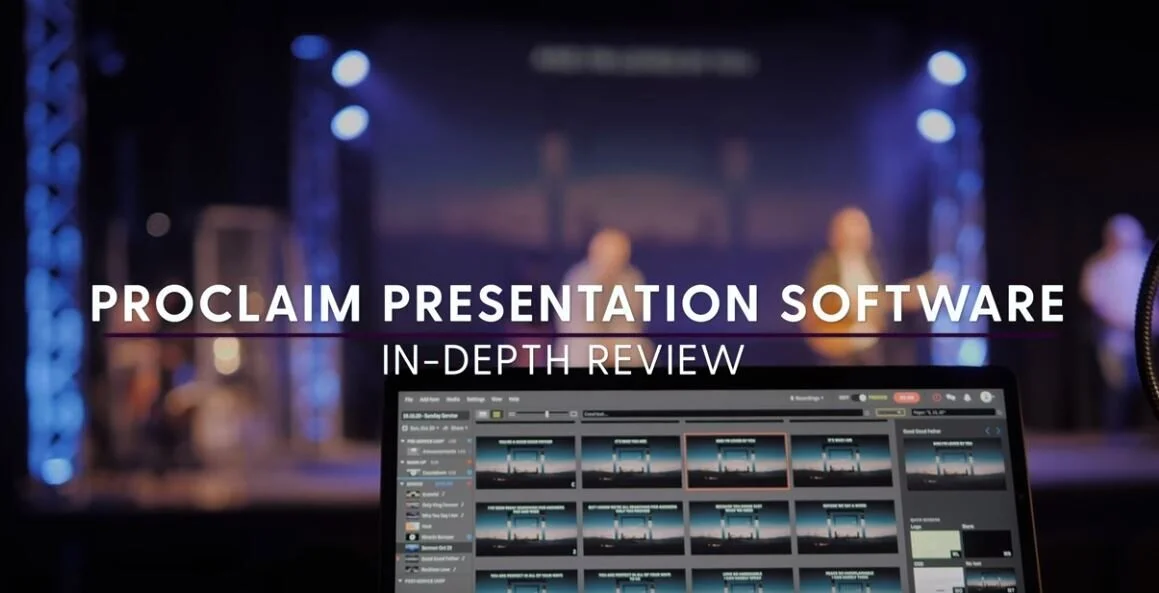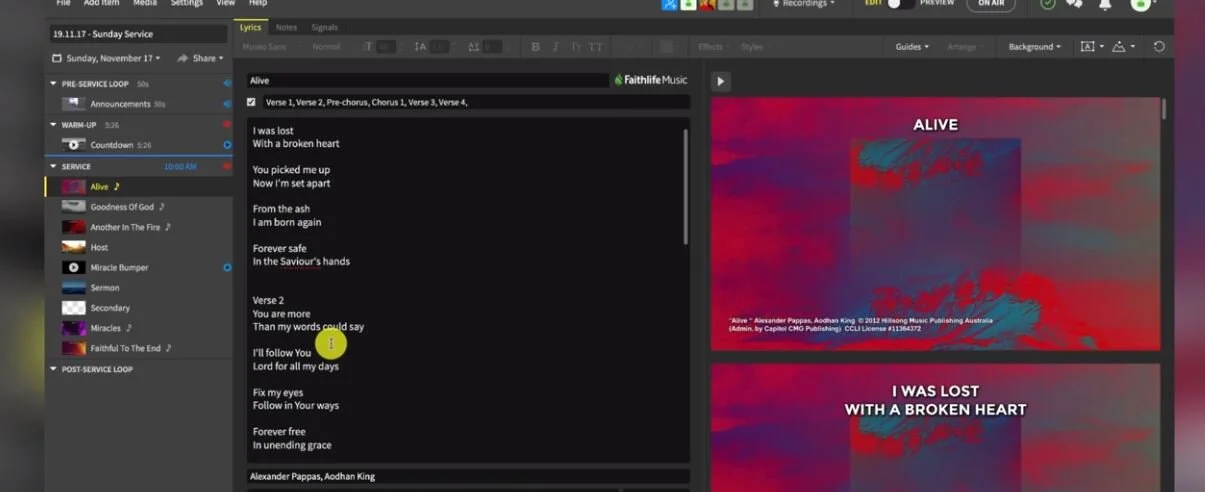In today’s video, we’ll be doing an in-depth review of Proclaim, a presentation software for churches. We’ll be covering:
Pros and Cons
Overview of Proclaim
Song Slide Editing
Service Flow and Setup
Automation
Pros and Cons
At Churchfront, we’re huge fans of ProPresenter.
So coming from ProPresenter, it’s difficult to gauge how another presentation tool would stack up against what’s “tried and true.” However, we’ve been test-driving Proclaim for about a month now and we think we’ve got a good handle on it.
Pros
Proclaim is a very easy-to-learn software that is friendly to both new and experienced volunteers and it integrated really well with our pre-existing worship computer setup. Here are some of our favorite things about it:
Easy to learn and operate
100% cloud based, making collaboration easy
Full automation for lyrics, backgrounds, videos, etc.
Media friendly
CPU efficient
The features and traits of this software are great because it takes out a lot of the guess-work and user-error associated with building/running the weekly service. Proclaim is both easy to learn, intuitive, and provides all of the tools necessary for building an effective and compelling service.
Cons
Of course, nothing is without issue–while we firmly believe that the benefits outweigh the issues, here are a few you should be aware of:
Scrolling through the UI is not smooth and can be laggy
Cloud-based system makes for slow response to user input at times
No multi-screen outputs
Cannot queue slide backgrounds independently from lyric slides
Cannot customize the layout of the confidence monitor
For the majority of users, these small problems won’t be deal-breakers at all. In our time using Proclaim, these issues were minor inconveniences at most. Additionally, many of these small bugs are easily fixable with patches from the Proclaim team. As it stands now, Proclaim is a great software for presentations, and with time, can only get better.
Overview of Proclaim
When you first load into Proclaim, you’ll have the option of being in two different modes.
Edit mode
The first is edit mode, where you’ll probably spend most of your time. This is where you’ll make all of your changes and preparations for the service.
Preview mode
In preview mode, you’ll be able to see all of your slides up close, and can toggle between the single-view or more of a ProPresenter-like, multi-screen view.
Editing and Flow of the Service
When you’re in the editing view, you’ll have all the tools you need to create your vision for the presentation. Each section has the components you need to fill out the service and seamlessly create smooth transitions.
Pre-Service Loop
We use this section to loop slides for announcements and other items for each Sunday
You can set this section to loop whatever you like, and it won’t interfere with the main body of the service
Warm-Up - This section is perfect for countdowns and it transitions seamlessly into each section
Service
This is where we have the lyric and sermon slides
You can include response songs and announcements at the end as well
Post-Service Loop - We don’t use this section but it can easily be utilized to show graphics and other visuals during fellowship and dismissal time
With each of these sections, you’ll have the ability to edit and place all of the visuals, graphics, slides, and media you need for any Sunday service.
Adding and Editing Media
Proclaim already comes with a large batch of backgrounds and other media options, both static and looping, and you can easily utilize these by going through the media browser. If you’re using a looping background, be sure to check the ‘looping’ option box so that the image doesn’t remain static.
If you want to add your own media, you can use the media browser and choose the ‘import media’ option. You can import any kind of media, from images and audio, to fonts and video.
Fully editable media
Another great thing about Proclaim is that all of the media–whether it’s stock or uploaded–is fully editable to your needs. You can easily save these settings and recall them anytime you want to use them, so making future presentations only gets easier and quicker.
Song Slide Editing
Obtaining Lyrics
Proclaim is linked to CCLI SongSelect so adding song lyrics is really easy. Just link your SongSelect account and you’ll be able search for each song and the lyrics will populate in the text-box.
Formatting
Formatting is quite easy in Proclaim because once you make a change in one slide, it will change all the rest to match--just keep in mind that the title slides are different from the rest so you will have to edit those two separately.
Once you have a format you like, you can save that as a preset and recall it any time you like.
Altering Lyric Position
Now on each slide, you’ll be able to change the way you want the lyrics to show up. Our church only likes to have a couple lines per slide, so we put a break between lyrics and the words will automatically get pushed to the next line on the slide. To push lyrics onto a new slide, hit enter/return twice so there is a blank line in-between lyrics, Proclaim will know to move those lyrics onto a new slide.
You can even place in blank slides by putting empty brackets “[ ]” on a new line to create a blank, filler slide.
Changing Lyrics and Verse Order
Changing any parts of the song is quite easy. Whatever you change in the text box will automatically be reflected in the slides. If you want to change the order of the verses and choruses, you can do that two different ways:
You can manually arrange each verse in the text box in the order you want and the slides will follow that order. Just make sure you uncheck the box so you’re not in arrangement view.
If you are in arrangement view, the lyrics in the text box can be in any order, and you can use the arrangement view box to enter in the headers (Verse 1, Chorus 1, Tag 2, etc.), separated by commas, and the slides will default to that order. The arrangement view makes it very easy to setup the song just as your church is used to.
Any changes and customizations you make will automatically be saved in the cloud. Also, don’t forget to save your presets so you don’t have to make edits every week.
Service Flow and Setup
Pre-Service Loop
In this section of the service, you can put anything you want, our church uses this to highlight announcements and other items that can be shown in image formate. Essentially, it’s just a slideshow that continues to run until we hit the countdown, roughly five minutes before service.
You can have as many ‘slides’ as you like, they’re set to 10 seconds each with a fade transition in-between–super easy.
On-Air Feature
One of the great features Proclaim has is the On-Air feature. Proclaim won’t display anything via the projector or screen until you click On-Air. Once you have clicked On-Air, the software will begin to play the Pre-Service Loop. It will do this forever, until you reach the countdown. Our countdown is five minutes and twenty six seconds, so it begins five minutes and 26 seconds before 10:00 am when service starts.
Theoretically, you could click On-Air and play the loop beginning at 9:00 am and you wouldn’t have to worry about anything–Proclaim does it all for you. After the countdown, whatever you have in the first slot for the Service section will start automatically.
During the Pre-Service loop, you can play music and can toggle which blocks or items you want to have the audio. There are ‘play’ and ‘mute’ toggles to the right of each block so you can easily change based on your needs. Whether it’s during the slides or countdown, you can adjust the volume so you can have appropriate background levels before you begin service. As soon as service starts though, the music will stop and the band can start playing.
You can easily customize what songs you want to play on each different block so tailoring the type of music to each section of the Pre-Service is quite flexible.
Automation
Proclaim works perfectly with Ableton Live so you can link your slides and cues exactly to your needs during the service. Since we use Lightkey as well, everything is editable in Ableton so we can see all of the slide, light, and music cues in the MIDI track.
Once we get going with the service, the tech team can step back and just watch the software run its course, without any mistakes.
All of the tools you need to automate well with Ableton are in Proclaim. You won't have to worry about missing any cues or needing a ton of volunteers to man the tech booth. Once you’ve set it up during the week, you can run it and Proclaim will take care of the rest.
Concluding Thoughts
While no software is perfect, Proclaim provides all the right tools you need to create a tech-savvy and Gospel centered service. Between the ease of use, customization, and automation, Proclaim can easily become the right choice for a lot of small to mid-sized churches. If you love ProPresenter, great, don’t change to Proclaim. But if your church is still using PowerPoint of Google Slides, we really encourage you to give this software a try.
If you want to continue innovating and taking your worship ministry to the next level, my team and I are happy to hop on a call and share more about working with us through Worship Leader School.